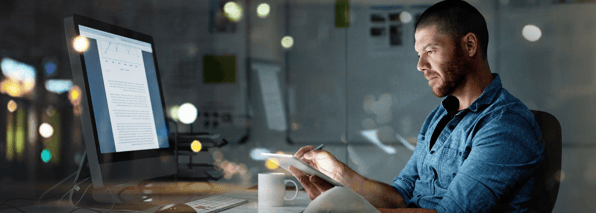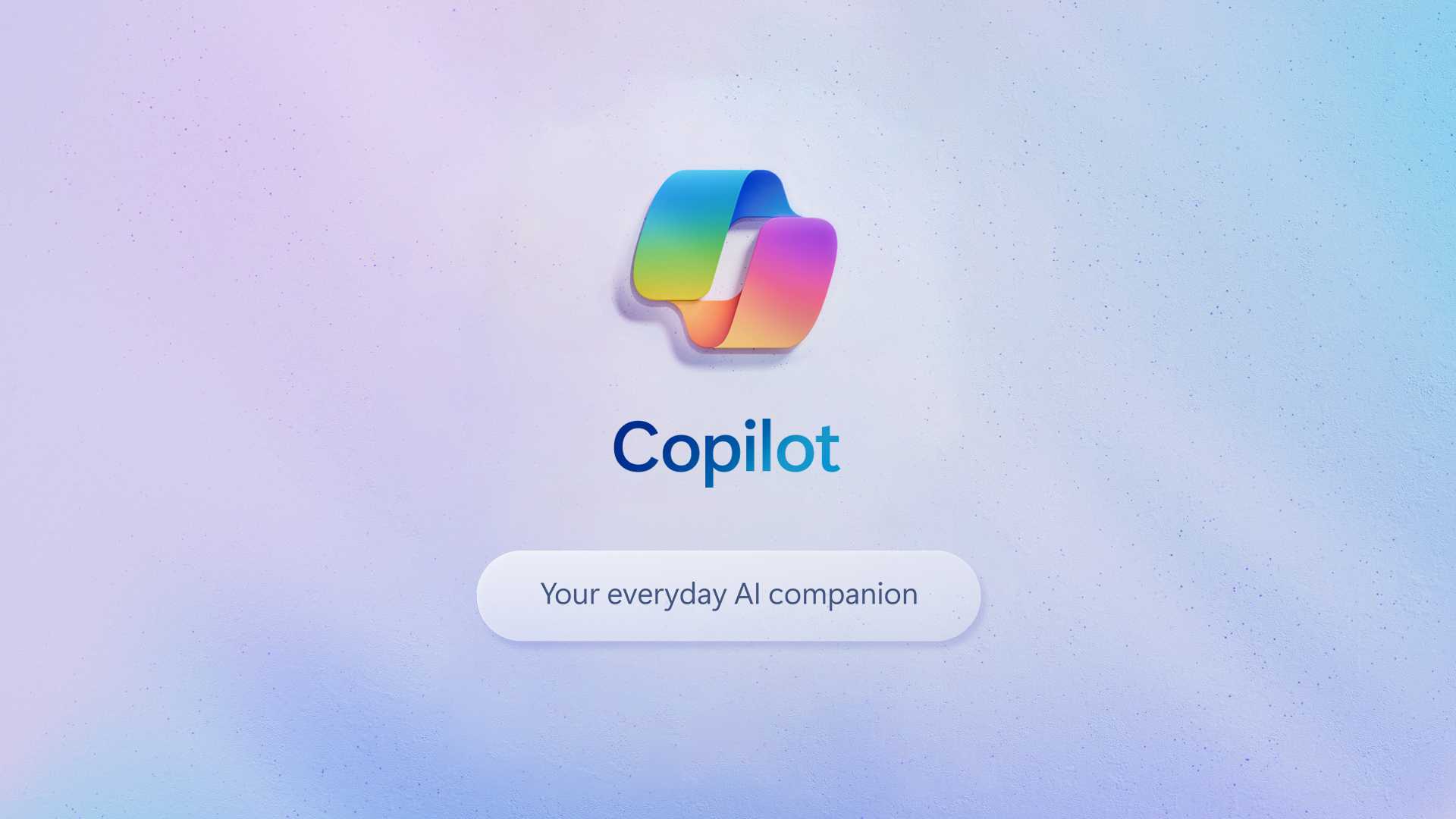To ensure that a business is secure, workers should be using devices that have antivirus software, anti-malware and firewalls installed in order to protect business data. Companies should also encourage use of a password manager, educate their staff on ensuring a secure internet connection or using a VPN, using 2FA (two-factor authentication), and build a solid understanding of the latest elements to look for to avoid online scams.
Keeping your business secure when remote working
Remote working, whether full-time or part-time, is widely considered the norm. From working from home to completing tasks in a coffee shop, in a co-working space, internationally, or whilst on public transport. We are becoming a society that can work from anywhere.
But how secure is remote working for businesses?
Unsecure public or home Wi-Fi, weak passwords, GDPR, amongst many others. We’re all aware of the risks working outside a typical office environment can pose. Many of us understand too that cyber security is paramount to business success, trust and reputation nowadays.
While the case for using cyber security services is clear, the onus has to still be partly on the hands of employees to make sure that they’re aware of the risks and able to protect business data when working remotely too.
Take a look at our top tips for educating staff and protecting your business when working remotely.